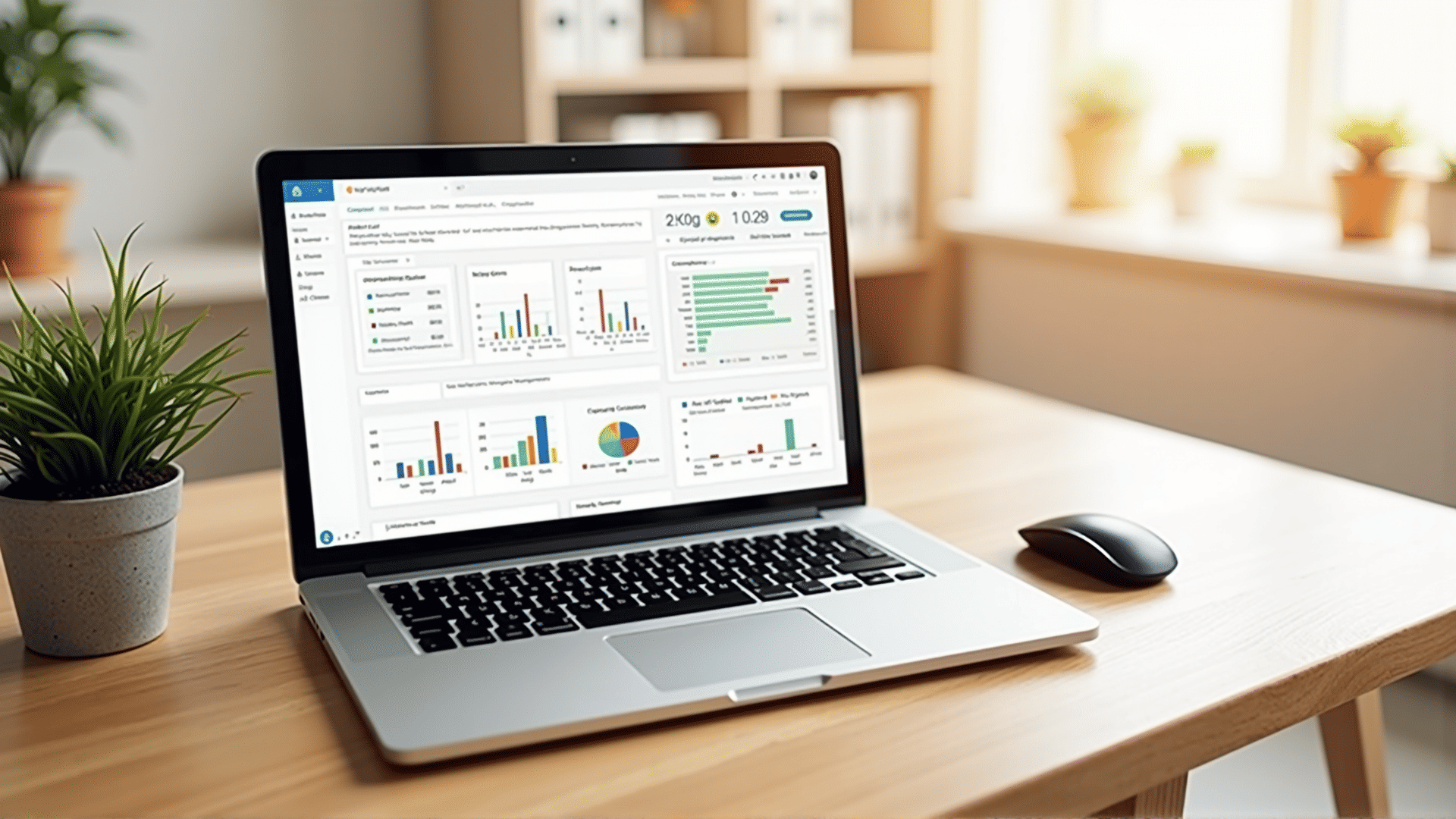Are you constantly battling the "Low Disk Space" alerts on your computer? Efficient storage management not only frees up valuable space but also enhances your device's overall performance. Here are some smart strategies to help you optimize your computer storage and ensure that it runs smoothly.
1. Clean Up Temporary Files
Temporary files, caches, and system junk often accumulate over time, taking up unnecessary space. Regularly clearing these files can make a notable difference. For Windows users, utilize the built-in Disk Cleanup tool to clear temporary files, system caches, and other unnecessary data. On Mac, you can use the Optimize Storage feature to find and delete temporary files quickly.
2. Uninstall Unused Programs
Applications and software that you no longer use can consume disk space silently. It's beneficial to periodically review all installed programs and uninstall those that are unnecessary. Navigate to the Control Panel on Windows or Applications folder on Mac to manage your software inventory efficiently.
3. Manage Multimedia Files
Photos, videos, and music files are often the biggest storage hogs. Consider transferring large multimedia files to external hard drives or cloud storage to free up local disk space. Utilize online services like Google Photos or iCloud for storing images and videos.
4. Organize Files into Folders
A cluttered desktop and disorganized file structure can slow down your computer. Regularly organizing files into folders makes them easier to manage and archives old documents you may not need immediate access to. Use descriptive names for folders to enhance your digital organization.
5. Use Disk Space Analysis Tools
Disk space analysis tools can provide a visual representation of which files and folders are occupying the most space on your device. Tools like WinDirStat for Windows and DaisyDisk for Mac give a breakdown of space usage, helping you identify large files that can be deleted or moved.
6. Enable File Compression
Compressing files is a very effective way to reduce the size of your data. Most operating systems support file compression features that reduce the space files take up without losing any information. This is particularly useful for rarely accessed files.
7. Keep Your System Updated
Operating system updates often include performance enhancements and improved file management features that can help maintain your computer’s health. Set your system to automatically install updates to ensure you're always running the most efficient version.
8. Use Cloud Storage Wisely
Cloud storage services offer a convenient way to save space on your computer's local drive. By syncing your important documents with services like Google Drive, Dropbox, or OneDrive, you can access your data from anywhere without overloading your device’s storage.
Optimizing your computer's storage doesn’t have to be intimidating. With regular maintenance and smart management strategies, you can improve its performance and extend its lifespan. Following these tips will make your digital life a lot more organized and efficient!